Preparation
In order to use our Desktop APIs, a few licences must be ordered and installed first. The basic licence for the API can be ordered free of charge via the DATEV shop at the following link: DATEVconnect.
A licence with costs must be ordered for the API Document Management: DATEVconnect Dokumentenmanagement. For the API Accounting, a licence with costs must be ordered for using the endpoints of the tag "accounting postings": DATEVconnect Kontobuchungen.
Installation
After ordering the license of DATEVconnect an installation is required.
In the steps below, we will describe how to configure the service following successful installation of DATEV pro.
Please notice that DATEV-Arbeitsplatz will be installed on the same machine as your used application (e.g. Rechnungswesen).
You will find further information in Info Database, document 0904166.
Configuration
The DATEVconnect configuration assistant can be found in DATEV-Arbeitsplatz under Organisation | Basissoftware | Kommunikation. Double-click here to open the application entitled DATEVconnect-Einrichtung (installation of DATEVconnect).
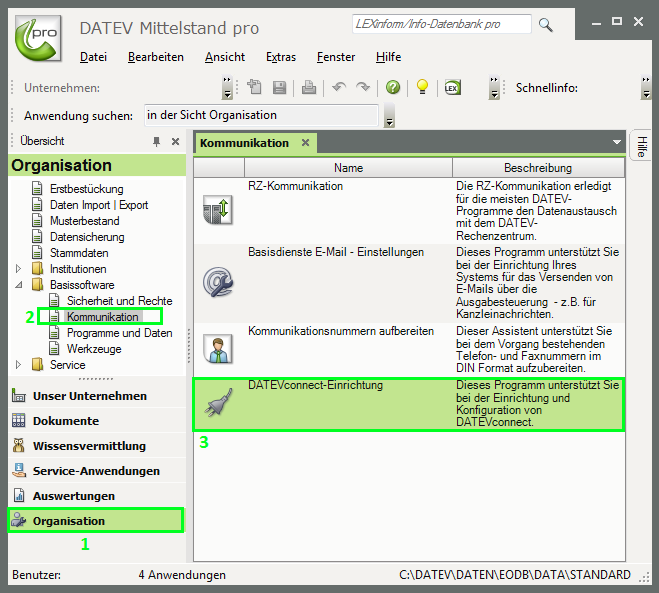
When launching the configuration assistant for the first time, the DATEVconnect service is not configured, yet. The configuration ("Konfiguration starten") can be started by clicking on the button.
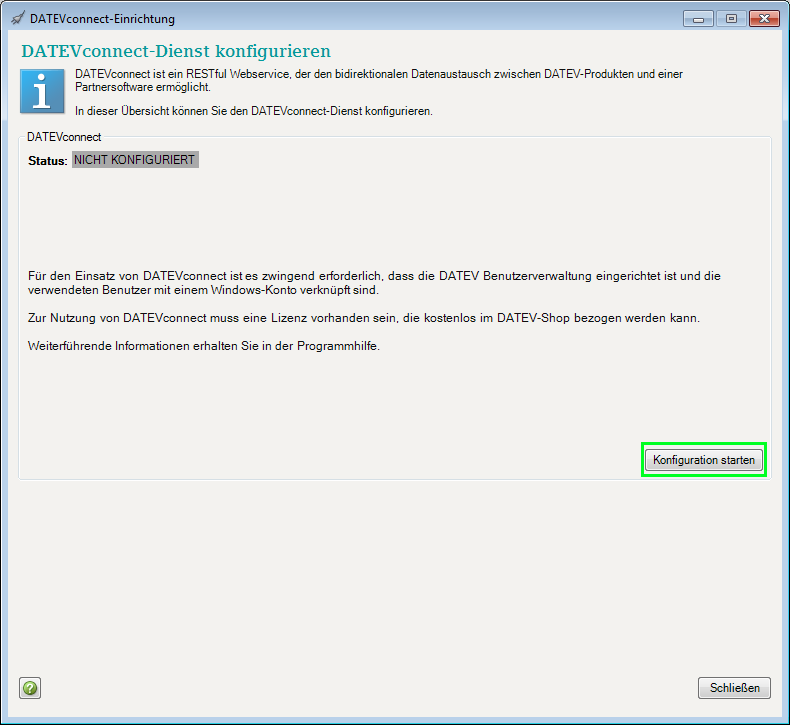
You can now select the following configuration options:
Input FieldMeaning
Authentification methodFor authentication via HTTPS the following methods can be used: Basic, Windows, OIDC
Cross-Origin Resource Sharing (CORS)The Same-Origin Policy (SOP) prohibits browsers from communicating across servers. For example, the "datev.de" or "localhost" domain cannot be accessed via JavaScript, which has been sent to the user's browser for execution by the domain "not-trustworthy.de". This SOP prevents security-critical requests and cross-site scripting attacks (XSS attacks). However, SOP also entails major limitations. For example, a web-based DATEV partner application can no longer access "localhost" (or a different domain) via JavaScript. In order to enable so-called cross-origin requests and thus "opening" SOP, the concept of cross-origin resource sharing (CORS) has been developed. Any attempted access from domain A to domain B via JavaScript is initially blocked by the browser. The browser then sends a request to domain B in order to inquire whether the script of domain A is authorized to access domain B. In case of confirmation by domain B, the browser permits the JavaScript to execute its request. Otherwise, it is blocked. If you are using a DATEV partner application that requires CORS, the domain of the corresponding partner application has to be entered. If you want to allow multiple domains, they have to be separated by a comma (,). Trustworthy pages in terms of HTTPS and HTTP have to be entered separately. If the local file system is to be allowed as a source of CORS (for example, locally stored JavaScript), the corresponding option must also be activated.
Personal certificatesA certificate for encrypted communication can be selected.
If a personal certificate is being used the name of the certificate has to correspond with the name of the PC. If a personal certificate is not being used a standard certificate will be automatically generated and deposited. Please note that a standard certificate is not suitable for securely identifying a server. To enable encrypted communication, the certificate of the application must, under certain circumstances, be made available.
Furthermore it can be necessary to move the certificate to the folder Personal under Certificates. Otherwise it might not be possible to identify the position of trust for the certificate.
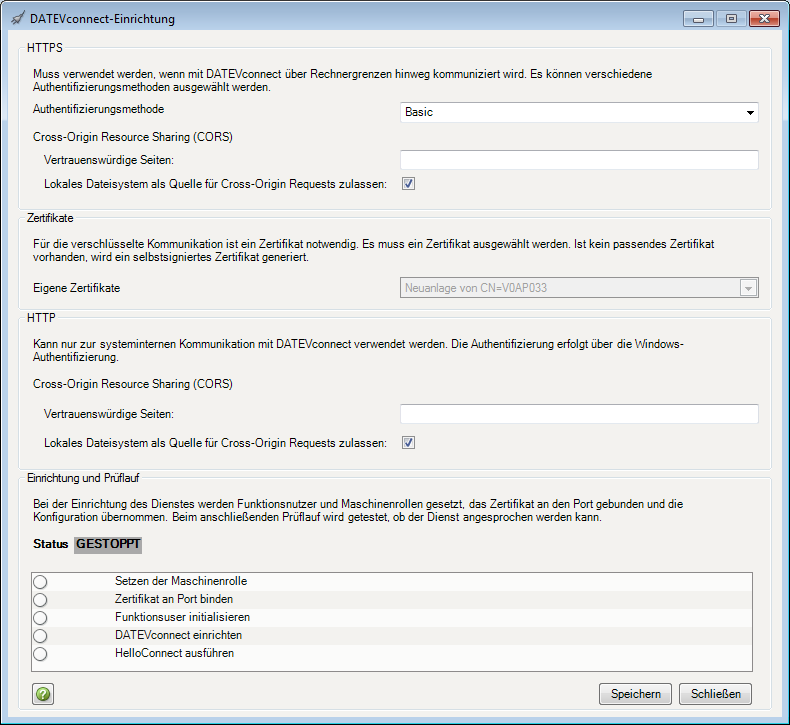
Once you have amended your settings, you can click on the "Speichern" ("Save") button to save your configuration. The application will then configure the DATEVconnect service with the parameters entered. After completion of the configuration (or when you relaunch the configuration assistant), the status of the service is displayed in an overview.
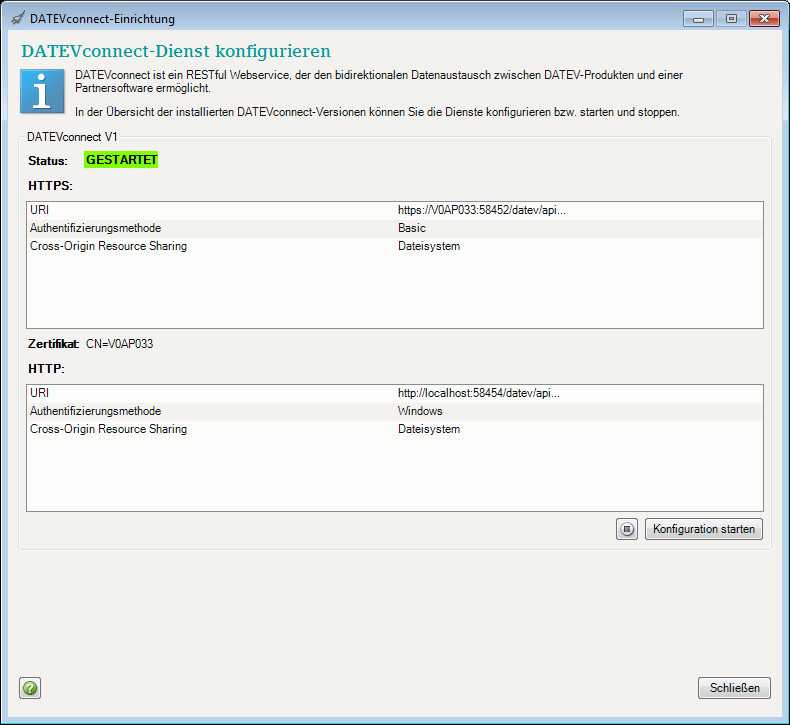
Once the service has been successfully launched, it will be shown in green, and the text "GESTARTET" ("Running") will be displayed.
Here, you can launch or stop the service.
DATEVconnect is now ready to use.
